Now Reading: Voice Command Not Available During Setup Frp Bypass Samsung: Easy Fix
-
01
Voice Command Not Available During Setup Frp Bypass Samsung: Easy Fix
Voice Command Not Available During Setup Frp Bypass Samsung: Easy Fix
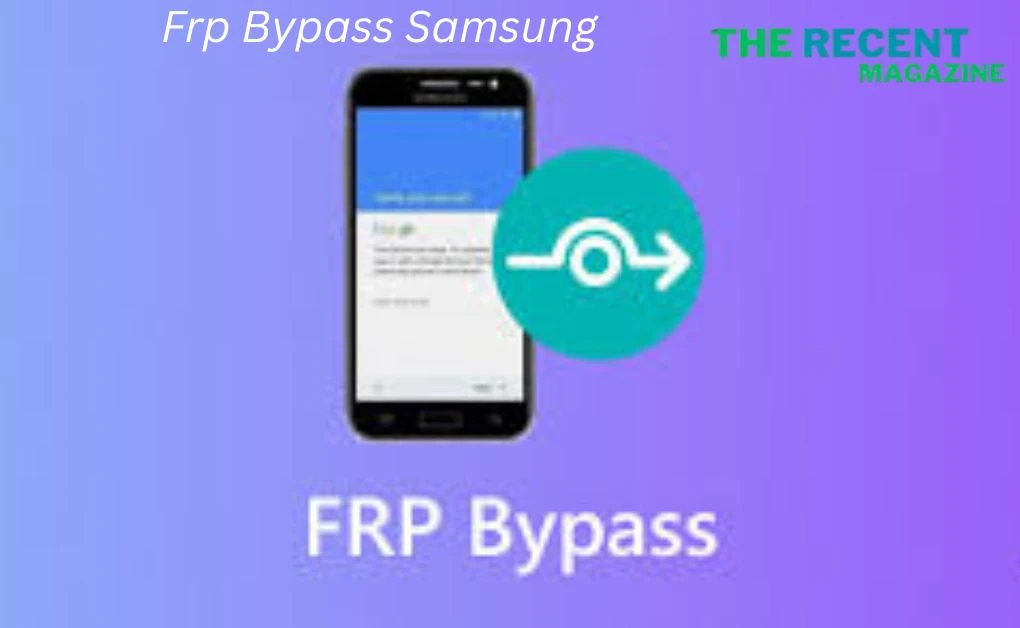
Are you struggling with the frustrating message, “Voice Command Not Available During Setup FRP Bypass Samsung”? You’re not alone.
Many Samsung users encounter this roadblock, feeling stuck and unsure of their next steps. But don’t worry – you’re in the right place. Imagine a world where technology bends to your will, not the other way around. Overcoming this issue means regaining control of your device, and with it, your day-to-day life.
You deserve a seamless setup experience, and this guide is designed to get you there. Keep reading to discover effective solutions that will empower you to bypass this obstacle with ease and confidence. Let’s dive in and unlock the full potential of your Samsung device together.
Understanding Frp Lock
Factory Reset Protection, or FRP, is a security feature. It protects Android devices. Samsung devices have this feature, too. It ensures that a stolen device can’t be used. FRP activates when a Google account is registered. It remains active after a factory reset.
What Is Frp Lock?
FRP Lock adds a security layer. It prevents unauthorized access. After a reset, the device asks for the Google account details. The same account used previously on the device. Without these details, access is restricted. This feature safeguards user data.
Why Samsung Devices Use Frp?
Samsung values user security. FRP helps in protecting personal information. It reduces the risk of data theft. With FRP, users feel more secure. Samsung devices are less attractive to thieves. Users can recover their devices safely.
Challenges With Voice Command
Many Samsung users face hurdles with voice command during FRP bypass. It’s frustrating. You expect technology to simplify tasks. But sometimes, it complicates them.
Common Issues During Setup
Voice command may not activate during setup. Some users find the microphone unresponsive. Others experience delays in voice recognition. The system might not understand accents or dialects.
Misinterpretation of commands is frequent. This leads to incorrect actions. Users often need to repeat themselves. It causes anxiety and impatience.
Impact Of Voice Command Limitations
These limitations slow down the FRP bypass process. Users waste time trying multiple solutions. Frustration builds as expectations aren’t met.
The inability to use voice commands affects accessibility. Those relying on voice input face barriers. It limits the ease of use Samsung aims for.
These challenges highlight the need for improved voice technology. Better recognition systems could enhance user experience. Ensuring smooth setup processes benefits everyone.
Preparation For Frp Bypass
Setting up FRP Bypass on Samsung can be tricky, especially when voice command isn’t available during setup. Users might need alternative methods to navigate the process effectively and securely.
Preparing for a Factory Reset Protection (FRP) bypass on your Samsung device can feel daunting, especially when the voice command feature is unavailable during setup. However, with the right approach, you can navigate this process smoothly. Before diving in, it’s crucial to ensure you’ve covered all your bases to avoid any unnecessary setbacks.
Gather Necessary Tools
Start by gathering the essential tools you’ll need for the FRP bypass. You’ll need a USB cable, a computer, and reliable internet access. Ensure your device is fully charged to prevent interruptions. Having these tools ready can make the process more efficient and less stressful. Consider downloading any needed software beforehand. This preparation step saves you time and potential frustration during the bypass.
Backup Important Data
Before proceeding, back up any important data from your Samsung device. This step is critical because bypassing FRP can result in data loss. You can use cloud services like Google Drive or Samsung Cloud to store your contacts, photos, and other valuable information. Have you ever lost important data because you skipped backing up? Ensuring your data is safe gives you peace of mind and prepares you for any unexpected challenges. Taking these preparatory steps not only equips you for the task ahead but also safeguards your device and personal information. Are you ready to move forward with confidence?
Step-by-step Frp Bypass
Encountering the “Voice Command Not Available During Setup” message can be frustrating when trying to bypass the Factory Reset Protection (FRP) on your Samsung device. However, a step-by-step approach can help you navigate this process with ease. Whether you’re tech-savvy or a beginner, these steps are designed to guide you through a successful FRP bypass.
Accessing Recovery Mode
Start by powering off your Samsung device. Once it’s off, simultaneously press and hold the Volume Up, Home, and Powerbuttons. Release them when the Samsung logo appears, and your device should enter Recovery Mode.
In Recovery Mode, use the volume buttons to navigate. Select the “Wipe Data/Factory Reset” option by pressing the Power button. This step is crucial to prepare your device for the next stages of the bypass.
Utilizing Third-party Applications
Third-party apps can be your ally in this process. Download an app like FRP Bypass APKon a USB drive or SD card. Connect it to your phone using an OTG cable. This allows you to install the app without needing to access Google Play.
Once installed, open the app and follow the on-screen instructions to disable the FRP lock. It’s simpler than you might think and can save you from a lot of hassle. Have you ever thought about how third-party apps can simplify such complex tasks?
With these steps, you can regain access to your Samsung device without the need for voice commands during setup. It’s about taking control and realizing that even tech hurdles have straightforward solutions.
Alternative Methods
Trying to bypass FRP on Samsung without voice command? Consider alternative methods. Use software tools or consult online guides. These options can help complete the setup process without voice assistance.
Setting up a Samsung device can sometimes be a bit tricky, especially if you encounter the “Voice Command Not Available During Setup” issue when trying to bypass Factory Reset Protection (FRP). When traditional methods don’t work, it’s time to consider alternative solutions. These methods can offer a different approach, ensuring you still get your device up and running smoothly.
Using Google Account Assistance
One effective way to bypass FRP is by utilizing your Google account. If you previously logged into your Samsung device using a Google account, this can be a lifesaver. Start by turning on your device and connecting to a Wi-Fi network. When you reach the Google account verification screen, enter your Google account credentials. This method works if you remember your email and password. Once logged in, you should have access to your device. It’s a straightforward process but often overlooked in the rush to get everything set up.
Leveraging Samsung Support
Have you ever thought about reaching out to Samsung Support? Their customer service can be incredibly helpful, especially in situations where technology seems to fight back. Contact them via phone, chat, or visit a local service center. Explain the issue you’re facing with FRP and the voice command problem. They might provide a unique solution or reset option specific to your device model. Sometimes, they can guide you through a step-by-step process that you hadn’t considered. Don’t underestimate the power of expert advice it could save you time and frustration. These methods offer practical alternatives to tackle the voice command issue during setup. Have you tried any of these solutions before? Share your experiences and let others know what worked for you. Your insights could be the key to helping someone else navigate this tech challenge.
Troubleshooting Tips
Experiencing issues with voice command during Samsung FRP bypass setup? Check your internet connection and ensure Google Assistant is enabled. Verify that your device is running the latest software update for optimal performance.
If you’re attempting to bypass the Factory Reset Protection (FRP) on your Samsung device and encounter the “Voice Command Not Available During Setup” message, you’re not alone. This issue can be frustrating, but with the right troubleshooting tips, you can overcome it and regain access to your device. Let’s dive into some practical solutions to help you get through this process smoothly.
Dealing With Common Errors
Encountering errors can be nerve-wracking, but they often have straightforward fixes. If you see the “Voice Command Not Available” error, try restarting your device. This simple step can often resolve minor glitches. Another common error is network-related. Ensure your device is connected to a stable Wi-Fi network. A weak connection might be causing issues during setup. If these basic steps don’t help, consider a soft reset. Hold the power and volume down buttons simultaneously for about 10 seconds. This can clear temporary issues without affecting your data.
Ensuring Device Compatibility
Not all devices support every bypass method. Check if your Samsung model and software version are compatible with the FRP bypass method you’re using. This can save you time and frustration. If you’re unsure about compatibility, look up your device’s specifications online. Many forums and support sites provide lists of compatible models for various bypass techniques. Remember, using a method that doesn’t match your device might lead to more errors. Always verify compatibility to ensure a smooth bypass experience. – Do these errors sound familiar? Have you tried checking your device’s compatibility before? Let us know your thoughts and any tips that have worked for you in the comments below. Your experience might just help someone else facing the same issue!
Maintaining Device Security
Maintaining device security is crucial for every Samsung user. When bypassing FRP, it’s essential to protect your device. This ensures your data stays safe. A small oversight can lead to vulnerabilities. Secure your device after any changes.
Re-enabling Security Features
After bypassing, check all security settings. Make sure to re-enable locks. Fingerprint and PIN settings are vital. They offer an additional layer of security. Always have a backup security method. This keeps your device safe from unauthorized access.
Regular Software Updates
Software updates are key to device safety. They fix security holes. These updates protect against new threats. Ensure your device is always up to date. Enable automatic updates if possible. This way, you won’t miss important patches.
Frequently Asked Questions
Why Is Voice Command Unavailable During Frp Bypass?
Voice command might be unavailable due to security protocols in Samsung devices. These protocols prevent unauthorized access. During FRP bypass, certain features are restricted. This ensures device protection from potential breaches. Always follow official guidelines for bypassing FRP.
How Can I Bypass Frp On A Samsung Device?
To bypass FRP, you need the Google account credentials used on the device. If unavailable, consider using authorized software. Ensure that you follow all legal guidelines. Unauthorized bypass can lead to security risks and device issues.
Is It Safe To Bypass Samsung’s Frp Lock?
Bypassing FRP should be done with caution. It can compromise your device’s security. Always use legitimate methods and tools. Unauthorized bypassing may void warranties. Consult a professional if unsure about the process.
What Are The Risks Of Frp Bypass?
FRP bypass can expose your device to security vulnerabilities. It may lead to unauthorized access. The device’s warranty could be voided. Always ensure you’re following legal procedures. Using reliable software can mitigate some risks.
Conclusion
Solving the “Voice Command Not Available During Setup” issue can be tricky. Patience and careful steps are key. Ensure your device is up-to-date. Double-check settings and permissions. This can make a big difference. Follow the process without skipping steps. Each detail matters.
Seek online forums for support. Other users often share solutions. Remember, tech challenges need persistence. With steady efforts, bypassing FRP becomes easier. Step-by-step guidance helps navigate obstacles. Stay informed and proactive. Samsung users often face these issues. Together, solutions are within reach.
Keep exploring and learning. Better tech experiences are possible.
Our all updete get to visit our website: therecentmagazine.com




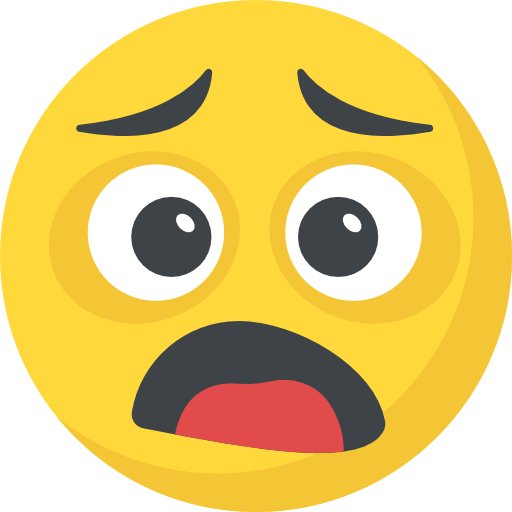

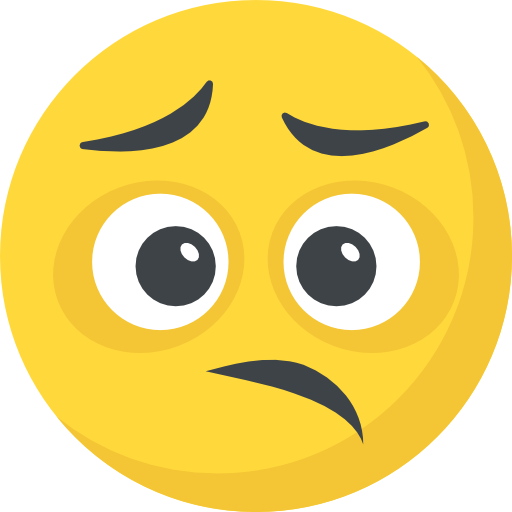





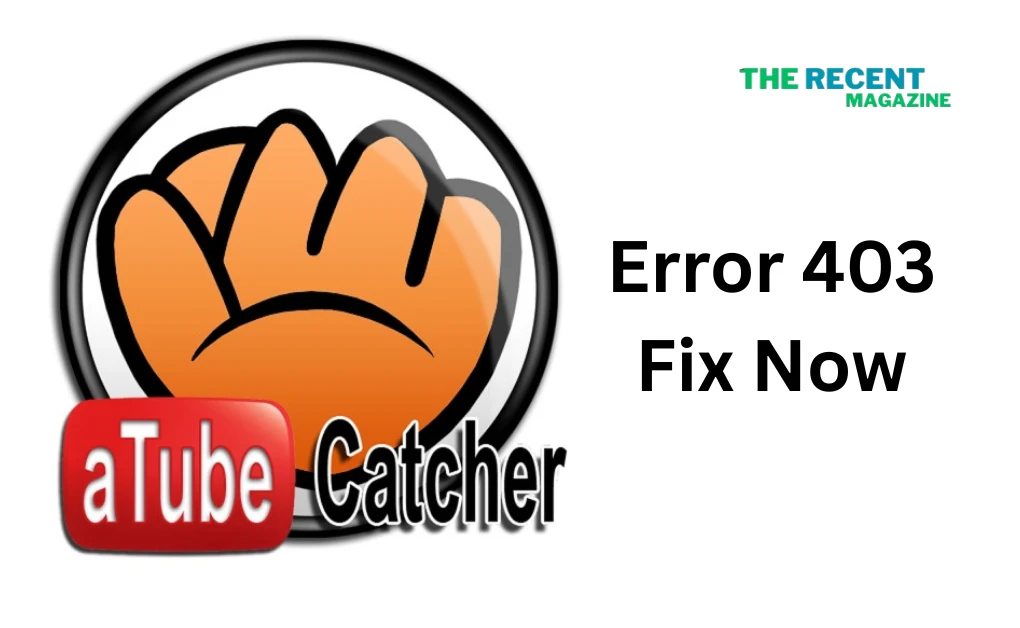


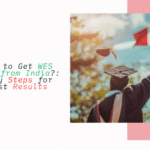







Pingback: Atube Catcher Doesn't Download Anymore Error 403: Fix Now